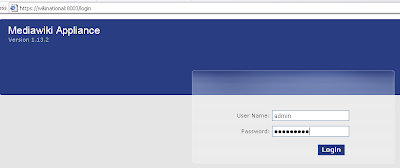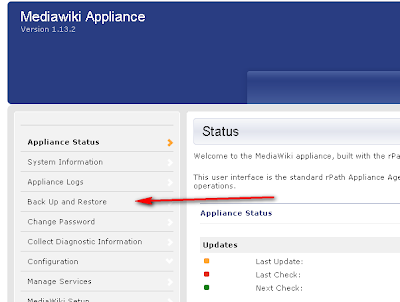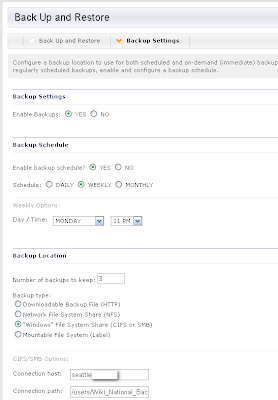This is my quick little quick start guide for setting a quick little test enivronment between two computers. The software is easy to setup but
does contain a few little gotchas!
Here we go...
Download and install
Also grab yourself a copy of portecle
Run portecle on computer A and open up c:\mec\as2\certificates.p12 (this p12 file contains all of your keys and certs for mec)
Now you want to create a new keypair. So go to tools, generate key pair.
Gotcha # 1 you need to select RSA (it defaults to DSA, do NOT use DSA)
Create a certificate with Validity of 1000 and then fill in A's for everything except for country put AA.
Set the Alias to A
Ok, now you have your keypair, next you need to export your public cert to use on your other computer B. Right click your A key and then go
export. The defaults (Head Certificate and DER Encoded) are fine. Save this as A.CER and copy it over to computer B
Do this same exact process on computer B, exporting B to create a B.CER and copy it over to computer A.
Now you need to bring the public key of computer A into computer B, and the public key of computer B into computer A. In portecle click tools,
and then import trusted certificate. On computer A locate B.CER and click yes that you trust it. On Computer B locate A.CER and click yes that
you trust it.
Ok now we will configure the partners inside of M-e-c. Go to your computer A and click the partners tab. Delete the mendolson test partner.
Click the mycompany and the under misc tab change name to A and AS2 id change to AAS2. Under security tab use the drop down to select the
certificate alias of A. (If it doesn't show up then hit the reload keystore on the main screen, or maybe you need to try again on the steps
above to create the A public key)
Under MDN tab change the url to match your computer. Lets say computer A is http://192.168.10.1:8080/mec_as2/HttpReceiver
Check that the local station check box is checked.
Now that our local A station is configured we want to configure our partner B. Click new. Change the name to B and the AS2 id to BAS2. Under security click the drop down and select the certificate alias of B, notice that this is not a key symbol but a postcard like symbol. Under send we will put the address of our B computer. Lets pretend it is http://192.168.10.2:8080/mec_as2/HttpReceiver
Do this same process on computer B to configure the local station A and also the partner B. Now you should be ready to transfer a test file!
First create a test file, you can name it ASDF.txt. Now place this file in the outgoing directory on your server. If we were on server A this would be located in c:\mec\as2\messages\B\outbox drop the file here and you should see it transfer over to the other machine as well as recieve an MDN.
GOTCHA #2 do not have a space in the name of your file, if you have a space the file will not send!!!!! I consider this a bug!
Hope this little quick start guide helps someone out!
-Mellerbeck